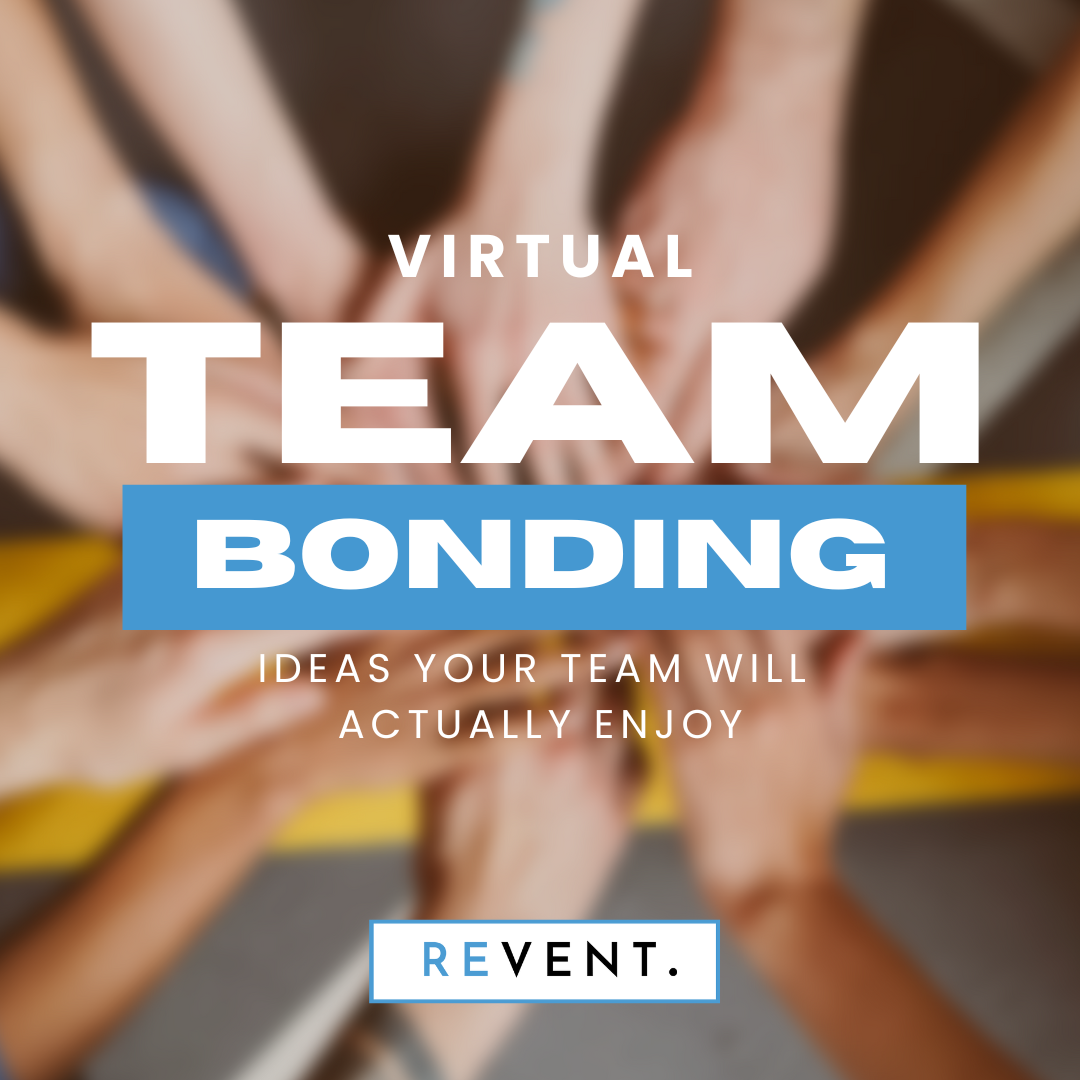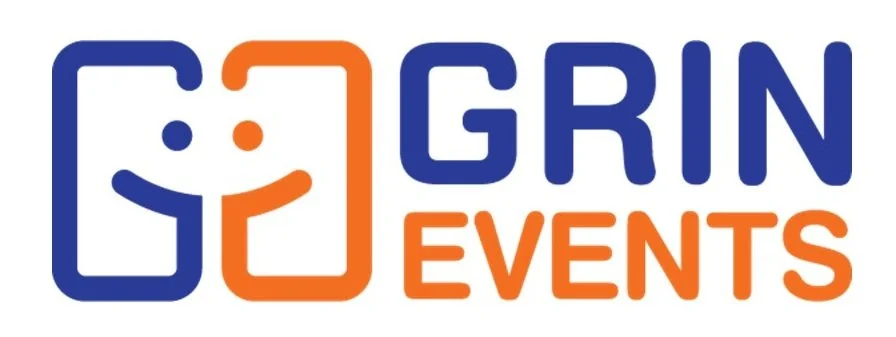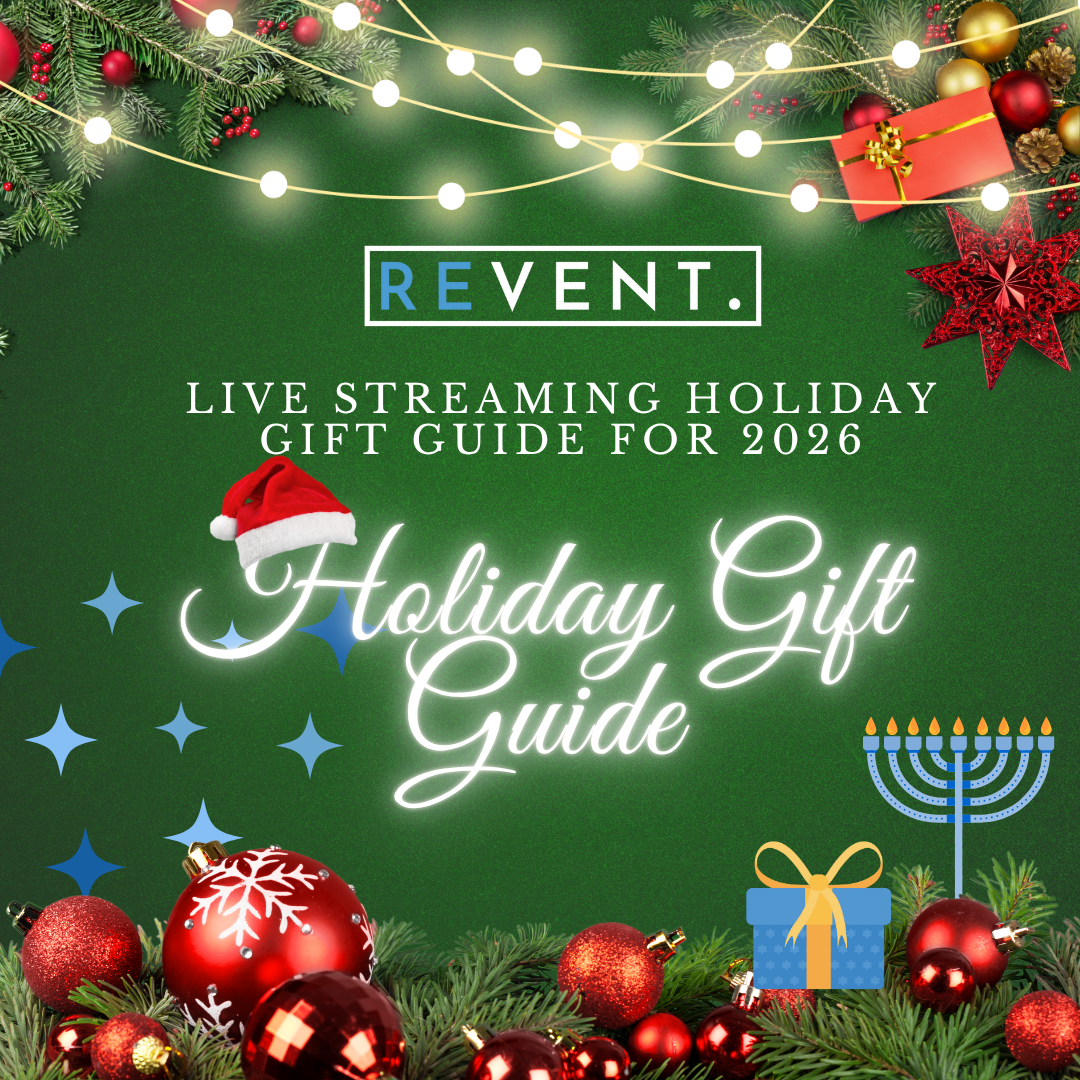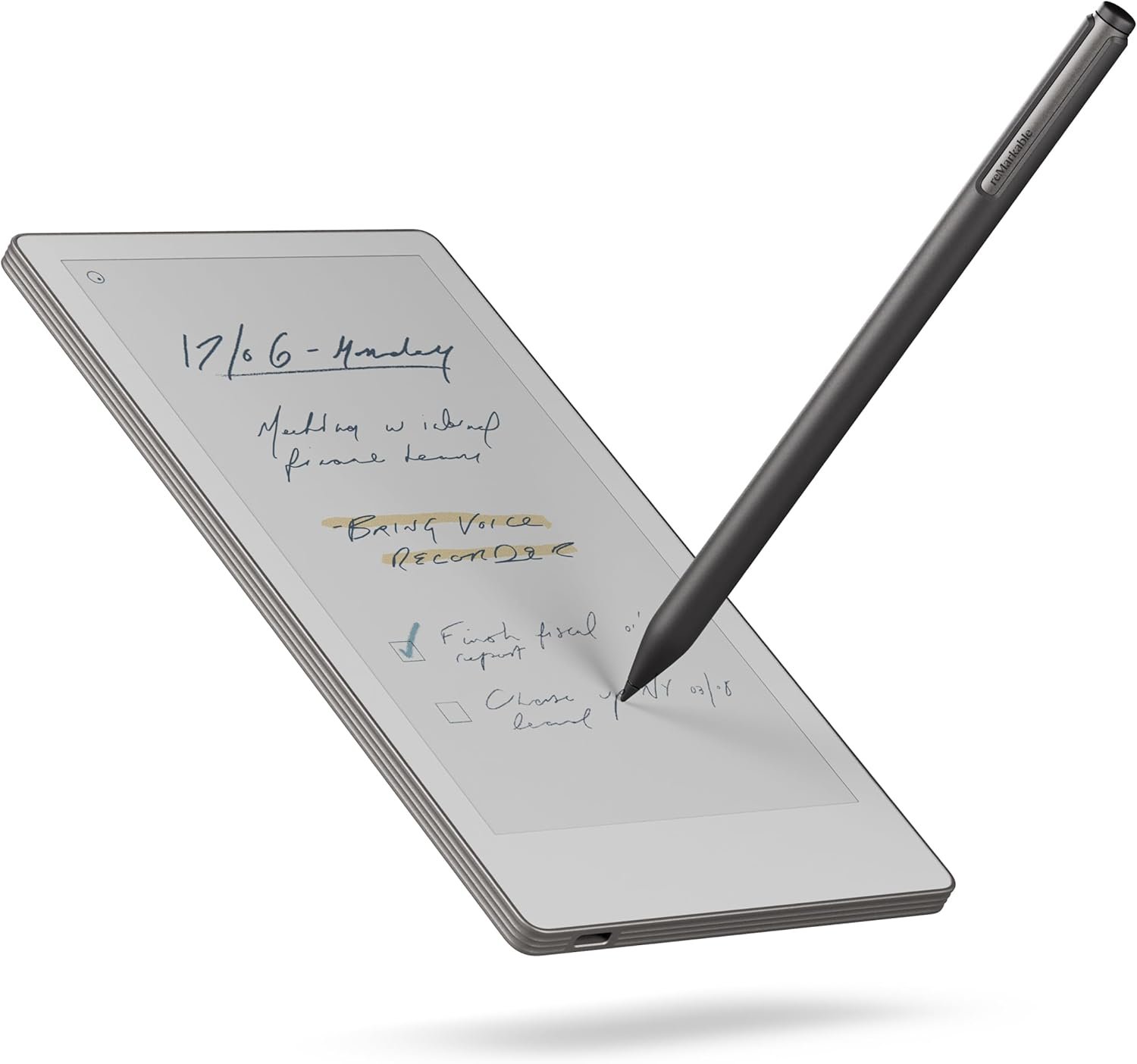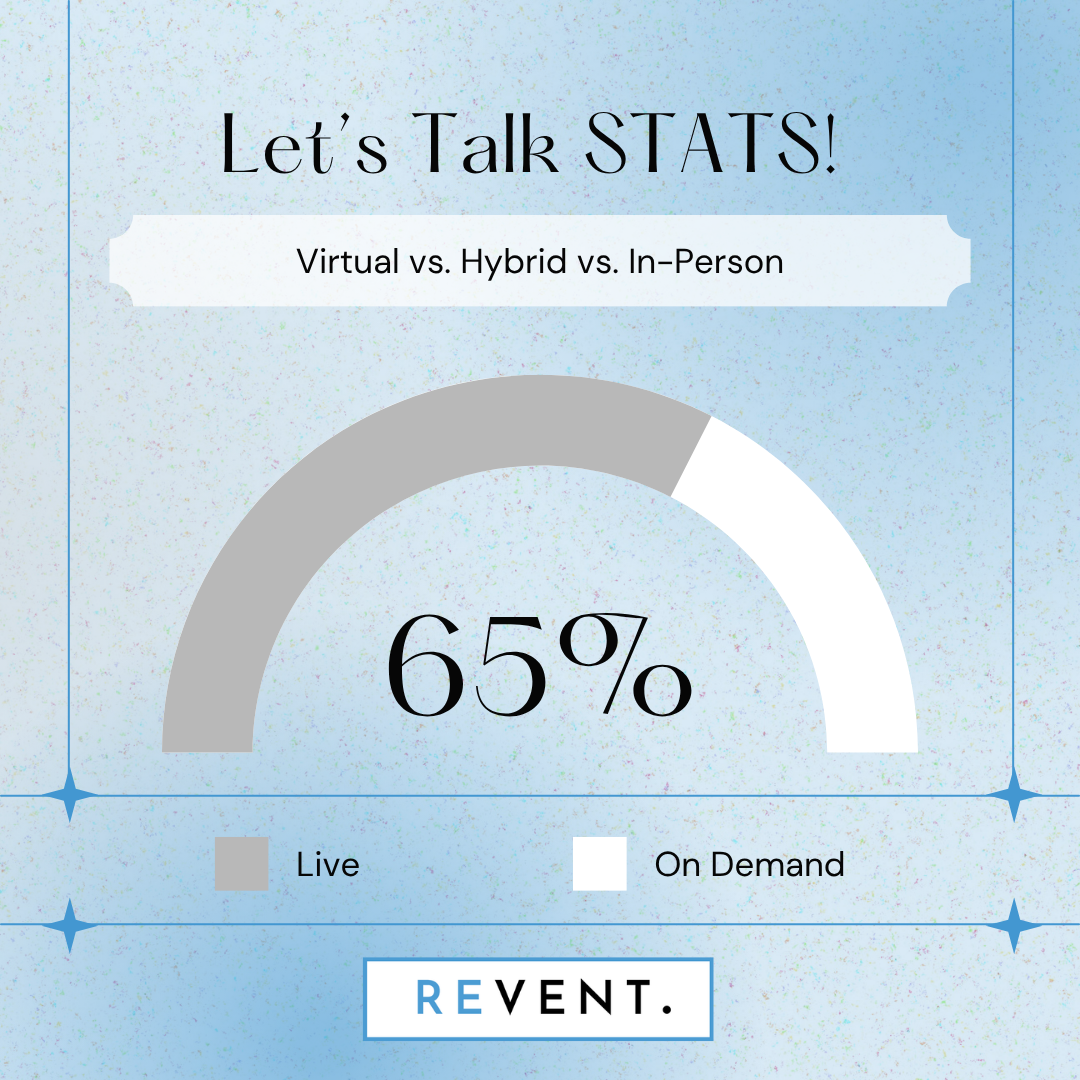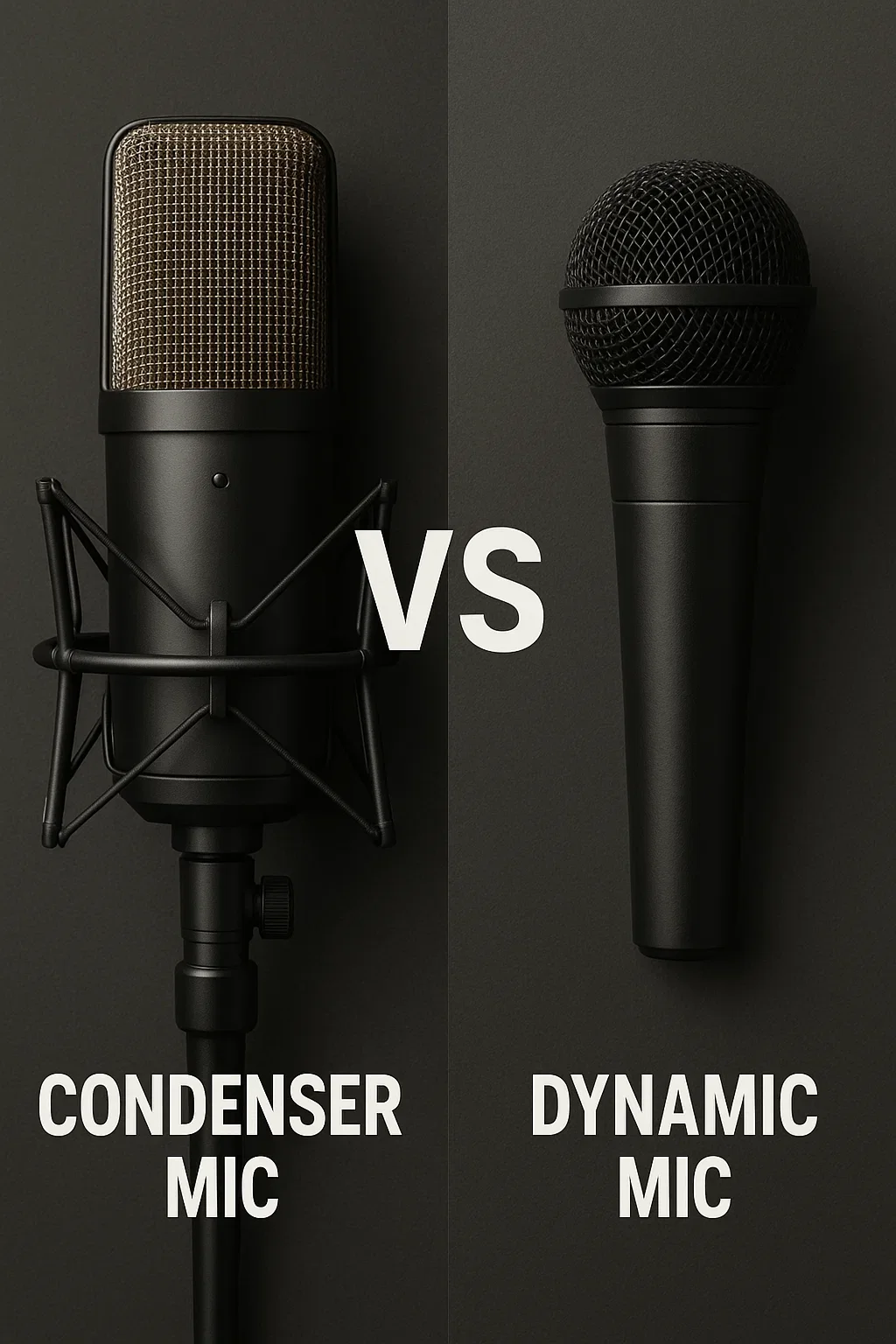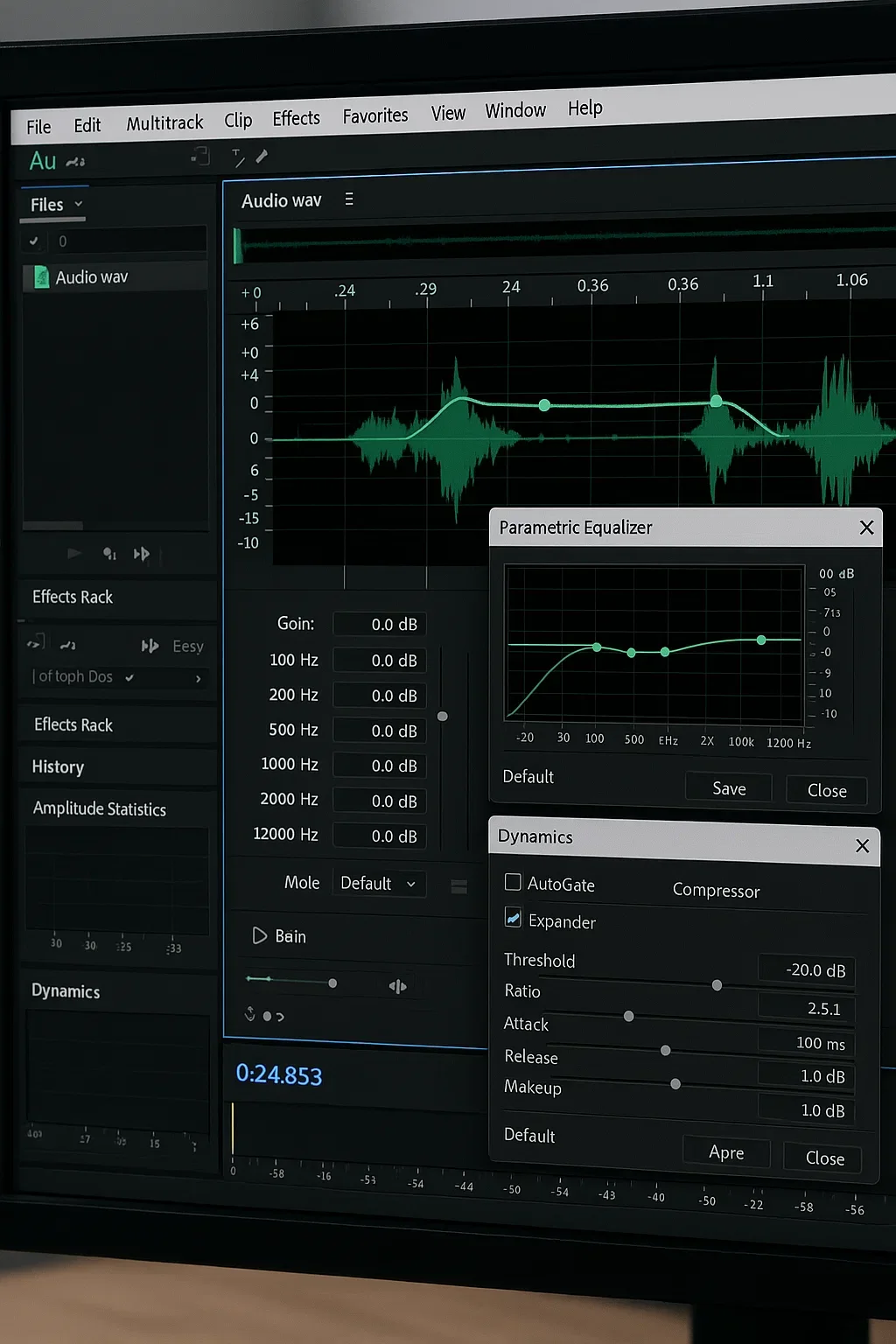Let’s talk virtual team bonding meetings. So boring, right? Everyone just wants to get through them as quickly as possible. But they really don’t have to be that way, especially with a world of creatives and entertainers at your virtual doorstep.
Here are some of our favorite go-to ideas to add team building, joy, and genuine fun to your next virtual team bonding meeting or event:
Virtual Painting Party by At Peace Arts
At Peace Arts offers group painting and artwork experiences infused with music that bring people together through creativity, presence, and connection. They routinely host online, hybrid, and in-person paint parties, meeting people wherever they are, while also transforming homes, workplaces, and community spaces into shared creative experiences. No art experience is needed, just a willingness to slow down, show up, and create alongside others.
Trivia by Trivial Events
Looking to add some friendly (and fun) competition to your next business or personal gathering? Or maybe there’s a special occasion you’d like to celebrate in a unique way? Trivial Events offers live and virtual trivia contests that engage everyone and create a unique, shared experience! The team at Trivial events are experienced hosts and producers specializing in live and virtual trivia contests for corporate and private functions, team building activities, conferences, fundraisers, holiday parties and more!
Customized content adds to a memorable and personalized event experience, while special video questions and other creative elements elevate your events beyond typical “pub trivia.” And you do not have to be a “trivia person” to enjoy, as they take a unique and creative approach to a range of topics and fun facts, aiming to both inform and entertain. Check out this amazing sample question!
Games Shows by Grin Events
Grin Events understands that team building is key to keeping remote teams connected, engaged and energized. Their professionally hosted virtual experiences are designed to spark creativity, boost morale and strengthen connections no matter where participants are working from.
Their most popular offering is the Virtual Game Show, a fast-paced, TV-inspired experience where participants buzz in, collaborate in breakout rooms and compete for “cash” in lively trivia rounds. It brings energy, fun and genuine interaction to any virtual event.
Other options include Game Night, In It to Win It, Music Bingo and Scavenger Hunt, each designed to add excitement and team building to any virtual event.
Virtual Cooking Classes by The Effortless Kitchen
Chef Debbie has been leading engaging virtual cooking classes with The Effortless Kitchen since 2020, working with groups ranging from intimate gatherings of three to large events with over 100 participants. Her passion for creating delicious, healthy food has been shared through private and group classes, corporate events, and two best selling cookbooks. Virtual cooking classes are an engaging addition to any virtual event, bringing people together for a hands on experience in their own kitchen and skills they’ll use once cameras are off.
Ideal for team building or as a learning break within a larger virtual event, each 45 to 60 minute session is fully guided by Chef Debbie, complete with step by step instruction and practical kitchen tips and tricks. Her recipes focus on simple, everyday cooking, ensuring that the dish prepared during the event is one participants will confidently add to their weekly repertoire.




With engaging options like virtual cooking classes, online painting classes, trivia games, and interactive game shows, a team bonding experience can go from another virtual day at the office to an experience that brings people together from behind their screens. The key to successful virtual team bonding is choosing experiences that feel inclusive, interactive, and enjoyable for everyone. When teams are genuinely engaged, morale improves, communication strengthens, and collaboration follows naturally.
So next time you’re planning a virtual team bonding meeting, skip the dull activities and opt for something your team will look forward to. A little creativity goes a long way, and your remote team will thank you for it!
Need something different or have an upcoming virtual event that could use a little extra group oriented magic sprinkled in? Contact the team at Revent today!